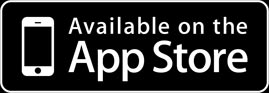Q1. Is there a user manual that describes the operation details and available functions?
Q2. How do I execute other HP-41 functions that are not on the keyboard?
Q3. How do I enter my own programs?
Q4. How do I re-assign keys?
Q5. How do I create my own keyboard overlay?
Q6. What is CAS?
Q7. How does the i41 CAS work?
Q8. Is there a reference manual that describes the operation details and available CAS functions?
Q9. Can you provide some CAS examples?
Q10. Can CAS access the calculator registers and flags? Can I modify the calculator registers using CAS?
Q11. My CAS output exceeds the available memory. Is there a way around this?
Q12. How can I switch between the macro and system keyboards?
Q13. Can I reconfigure the CAS macro keyboard?
Q14. What do the global settings do?
Q1. Is there a user manual that describes the operation details and available functions?
i41 has been pre-configured to support a subset of the functionality of the classic HP-41C calculator. Warren Furlow's The HP-41 Archive Website is a comprehensive archive of all things related to the HP-41, including internal documentation that was donated by HP. You'll find the operating manuals of the HP-41 in the Owner's Manuals section. All the i41 functions are described in detail in these manuals. Another alternative source for the calculator manual is the Online HP-41C Manual.
Q2. How do I execute other HP-41 functions that are not on the keyboard?
Q3. How do I enter my own programs?
Q4. How do I re-assign keys?
Q5. How do I create my own keyboard overlay?
i41 is pre-configured to support only the functions shown on the keyboard. If you would like access to all HP-41 functions, create programs, re-assign keys, and much more please consider getting either i41CX+ or i41CX.
If you would like the ability to create your own keyboard overlays, please consider getting i41CX+ which supports this capability and a lot more.
Q6. What is CAS?
CAS stands for Computer Algebra System. A computer algebra system is a system that can perform symbolic mathematical manipulations. The i41 CAS has the following capabilities.
Expansion and ordering of polynomials and rational functions
Substitutions and pattern matching in a wide variety of forms
Automatic and user controlled simplification of expressions
Calculations with symbolic matrices
Arbitrary precision integer, real, and complex arithmetic
Facilities for defining new functions
Analytic differentiation and integration
Factorization of polynomials
Solving a variety of algebraic equations
Facilities for the output of expressions in a variety of formats
Q7. How does the i41 CAS work?
The i41 CAS function uses an input text file as a mini notebook, similar to Mathematica. CAS performs the operations specified in the input file called CASIN. Upon completion, the CAS output (CASOUT) is displayed in a dedicated output viewer. In i41, CAS always operates on CASIN and the output is created as CASOUT and they are cleared each time CAS is run. In i41CX+, different input and output files can be specified each time CAS is run. In fact, in i41CX+ it is also possible to use the same file for both input and output as well as to ignore output. The latter is useful when the CAS operations manipulate and place the result(s) in calculator registers (see Q10 for details on how to access calculator registers in the CAS environment) or when only generating plots.
Q8. Is there a reference manual that describes the operation details and available CAS functions?
The i41 CAS is based on version 3.8 of REDUCE, a system for doing scalar, vector and matrix algebra, and arbitrary precision numerical calculations. The online REDUCE User's Manual is a comprehensive and detailed reference. The same manual is also available in PDF format here. REDUCE has a extremely rich library of user contributed packages for a wide variety of applications ranging from extending REDUCE's built-in general capabilities like symbolic integration to provide new capabilities for specialized fields such as differential geometry, vector calculus, linear algebra, tensor manipulation, physics quantum operator computations, etc. The available packages and their documentation is available at the REDUCE Documentation Page. The majority of the packages listed there are included in the i41 CAS. To use an optional package, use the "load_package" command. For example, to load the Vector algebra package use the CAS command "load_package avector$".
Q9. Can you provide some CAS examples?
The i41 CAS input file comes pre-configured with a comprehensive set of examples including solve, linear algebra, calculus, arbitrary precision, and plotting. Please refer to the CASIN contents for examples that you can use as templates for your own functions.
Q10. Can CAS access the calculator registers and flags? Can I modify the calculator registers using CAS?
The i41 CAS environment provides complete access to the calculator registers. They can be accessed within the CAS environment using the following variables.
X: x_reg Y: y_reg Z: z_reg T: t_reg L: l_reg Rn: data_reg(n)
The i41CX+ CAS environment additionally provides access to the Alpha register and the flags. Any changes made to these variables in the CAS environment are reflected to the calculator environment upon completion of the CAS operations.
Q11. My CAS output exceeds the available memory. Is there a way around this?
Using "$" instead of ";" to terminate lines/commands suppresses the output thereby reducing the size of the CAS output. Thus, doing all intermediate CAS operations with "$" and using ";" only for generating the output that you want to see in the CAS output file will reduce the output file size.
Another option is to operate strictly on the calculator register variables in the CAS environment. Recall from Q10 that the calculator registers can be accessed in the CAS environment using special variables. Thus, if you write your CAS operations to manipulate and place the results in the calculator variables then you can reduce the CAS output file size.
Finally, please consider getting i41CX+ whose CAS file sizes are only limited by the available device flash memory storage.
Q12. How can I switch between the system, macro, and numerical keyboards?
To switch between keyboards, simply perform a horizontal swipe gesture in the text editing area.
Q13. Can I reconfigure the CAS macro keyboard?
Unlike the i41CX+ implementation, the i41 CAS macro keyboard cannot be edited.
Q14. What do the global settings do?
The global settings have the following functions.
The "Mail Items To" setting controls the default To: email address used when emailing CAS input, output, and plot files
The "Default Keyboard" setting specifies the keyboard that is first displayed in the CAS editor window
The "Auto Hide Macros" setting specifies whether the macro keyboard is automatically replaced by the system keyboard after one of its buttons, other than clear or return, is pressed. This makes it more convenient to enter a function/operator using the macro keyboard and then immediately fill in the arguments with the system keyboard without having to swipe the screen to switch to the system keyboard.
The "Return Shows Macros" setting specifies whether the macro keyboard is automatically displayed when the return key is pressed on the system keyboard. This option can be used in conjunction with the "Default Keyboard" and "Auto Hide Macros" options to make the macro keyboard effectively the primary text editor keyboard.